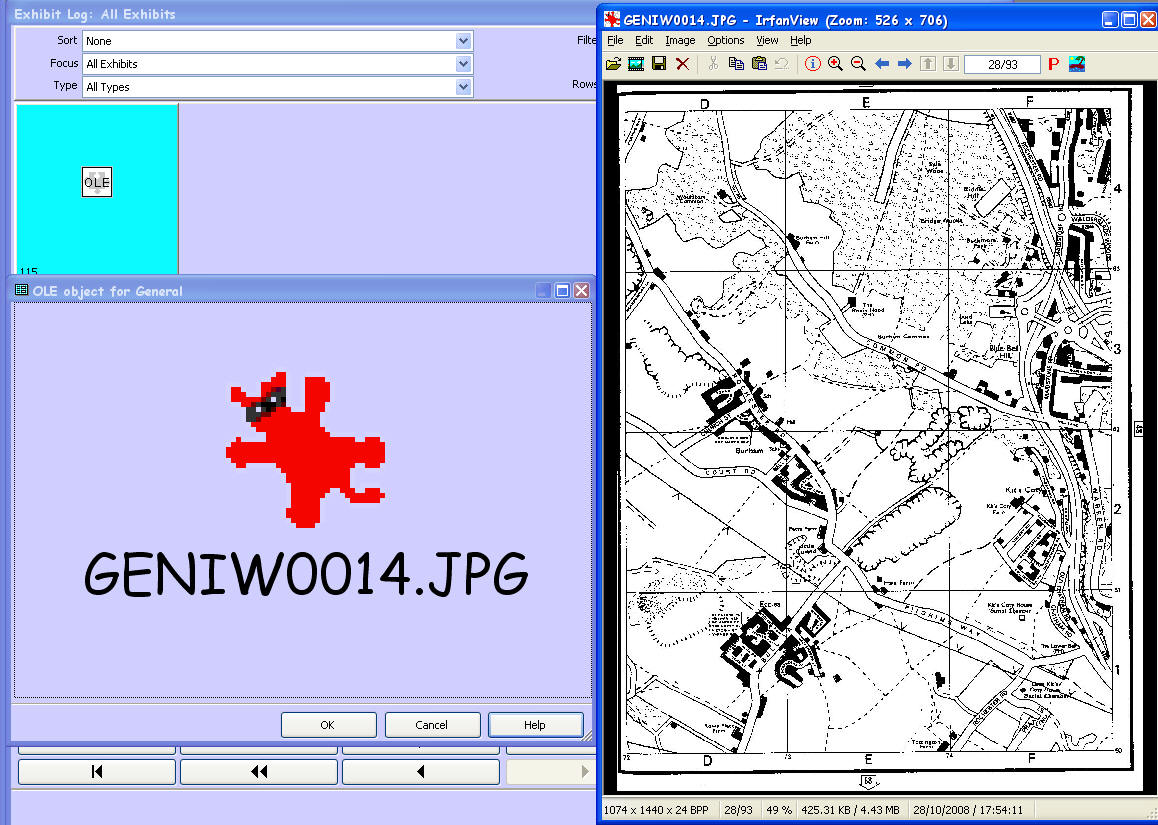
Updated on 13 Nov 2008
NB No changes will be made to your Exhibit Log until you choose to [Commit] them in Step 9.
Option to create external exhibits from OLE exhibits on a path of your choice ( ie a new path).
From TMG Exhibit Log - a single example of an OLE linked exhibit file
Properties
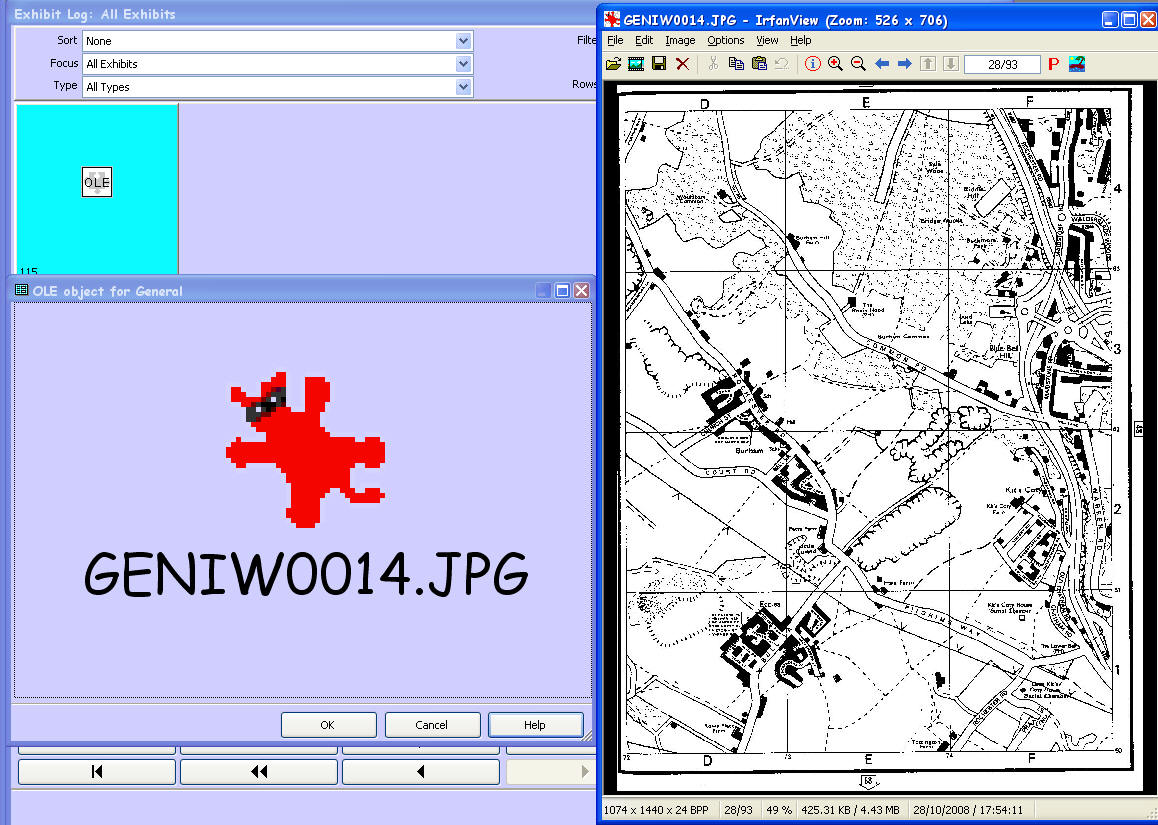
Double Click on filename brings Dialogue asking to open the file - shows open exhibit
Now to PathWiz's Actions
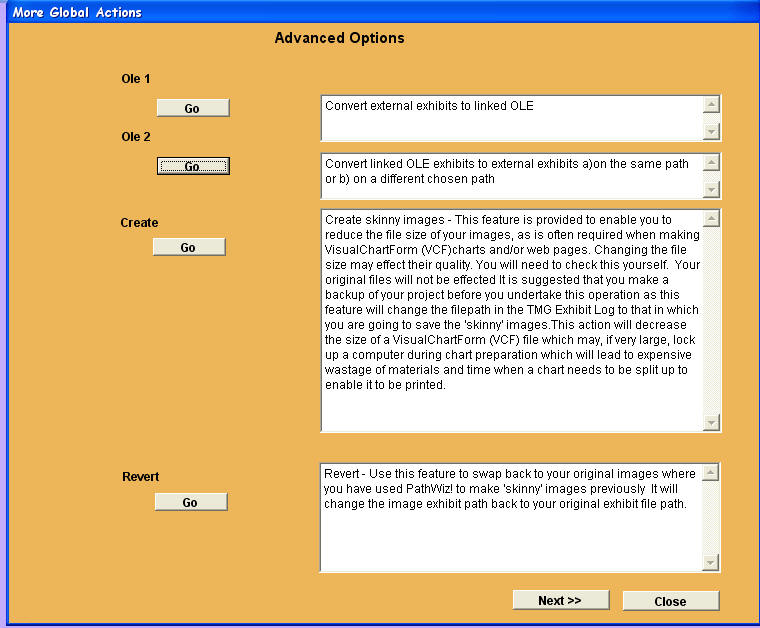
Selecting OLE 2
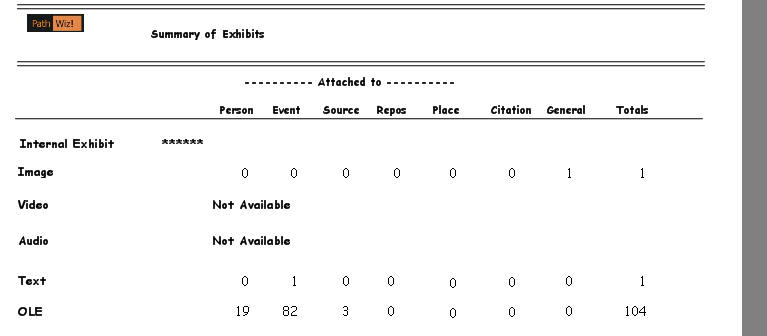
Click on [Go], if there are OLE Exhibits you will be informed here
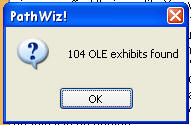

Yes
you will hear 'beeps' as the process continues
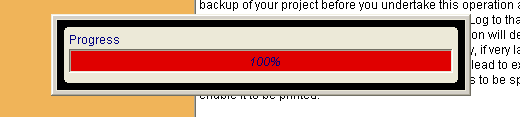
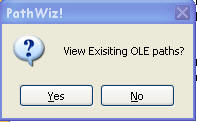
Yes
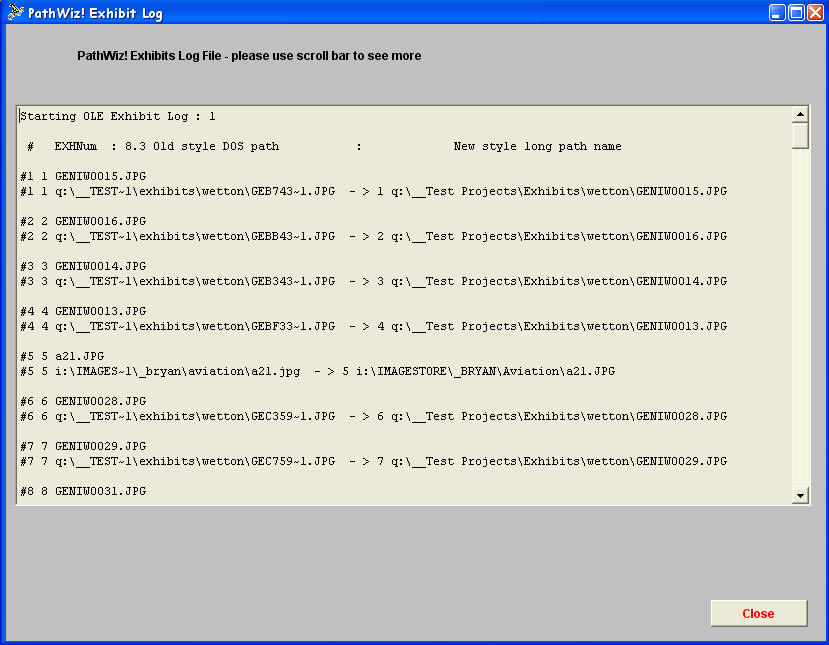
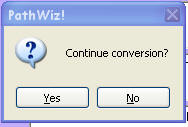
Select which of the two actions you require.
When choosing 'Select new path ' a previous selection will show in the field.
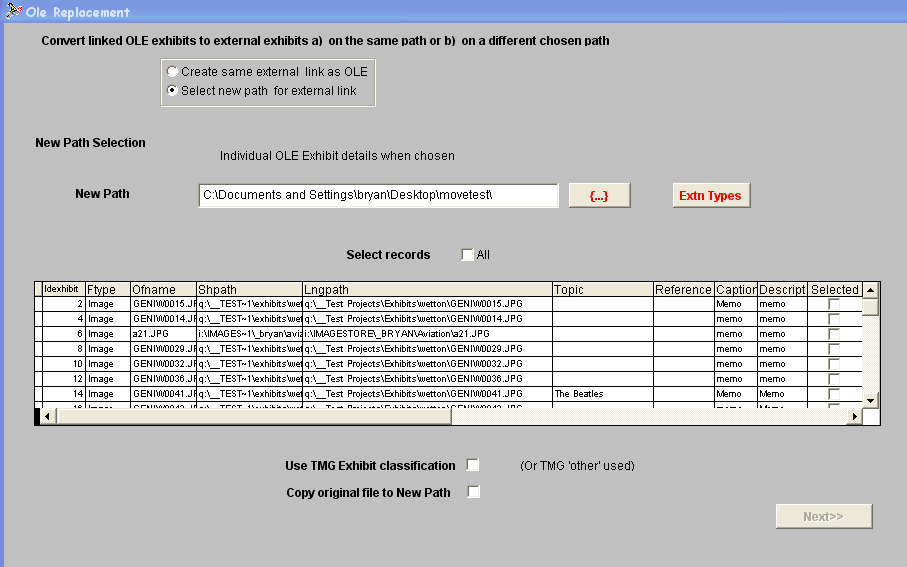
If you wish to change the path of the exhibit Click the [ {...} ] button and select the new folder containing the exhibit(s)
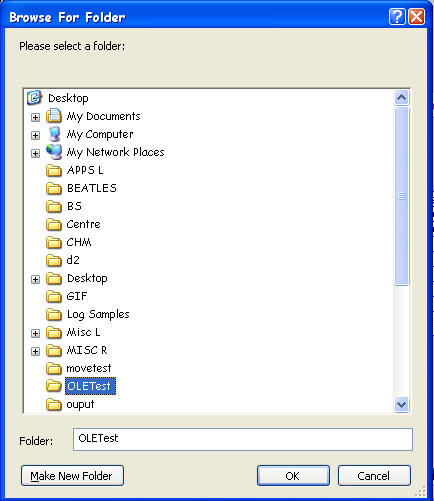
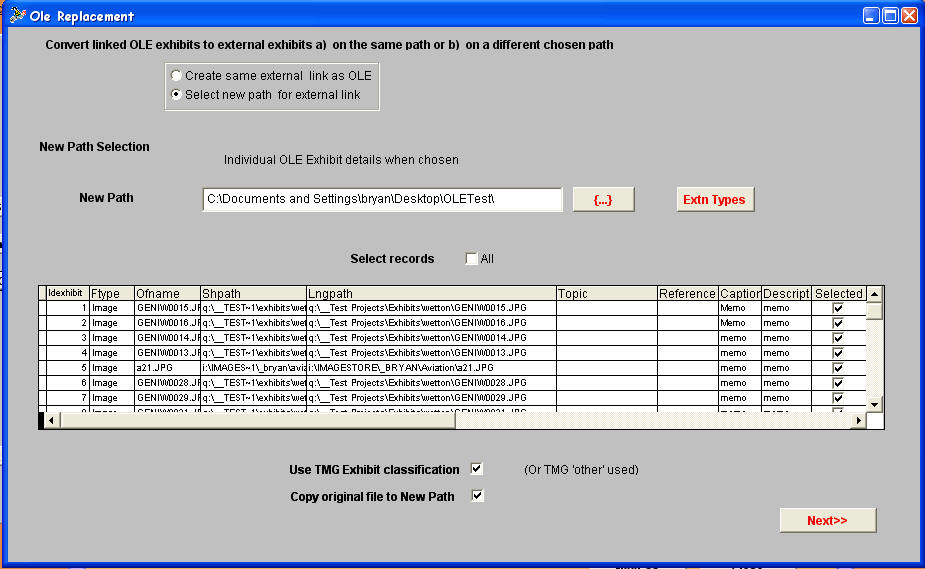
Be sure to click in
![]()
Using TMG exhibit classification
Copying from previous folder to newly chosen
After the progress bar
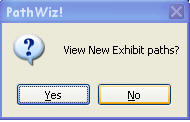
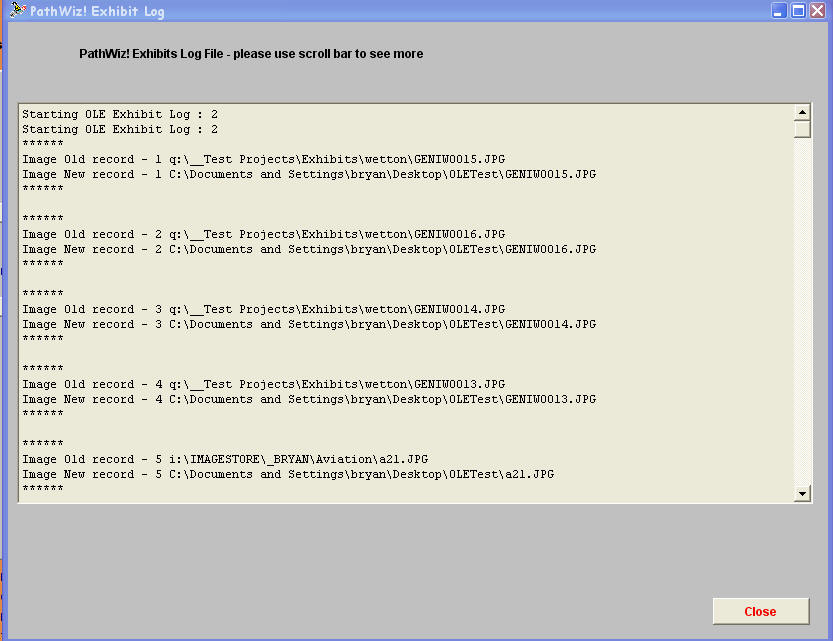
Choose [Next >>] to test the conversion prior to [Commit]
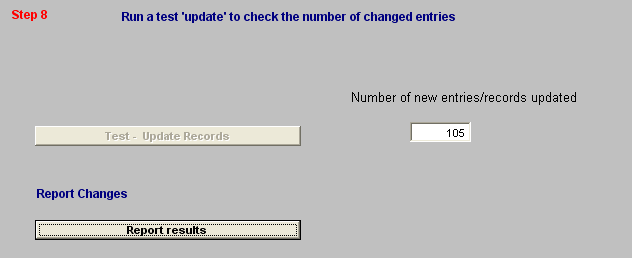
Changes Report
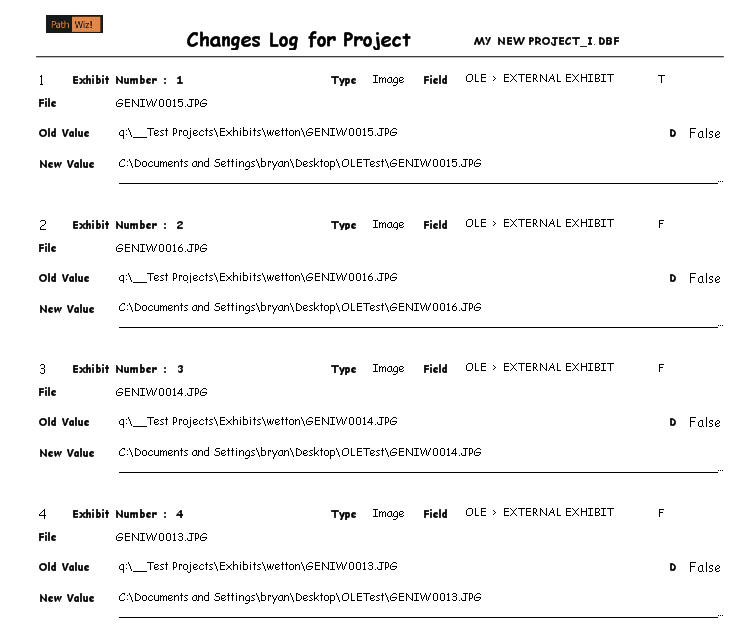
Image files copied to new location
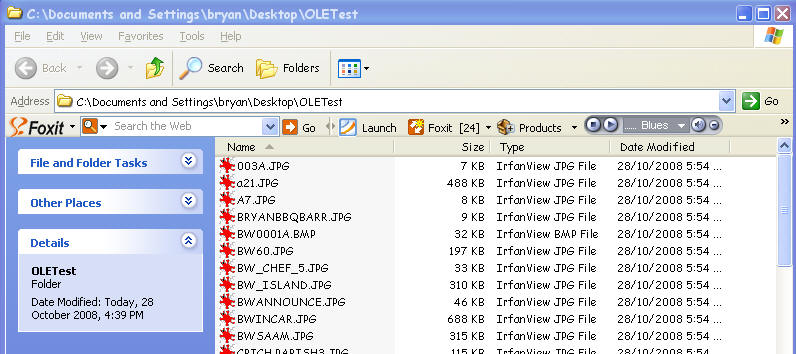
Back in TMG Exhibit Log image shows as external exhibit on new path
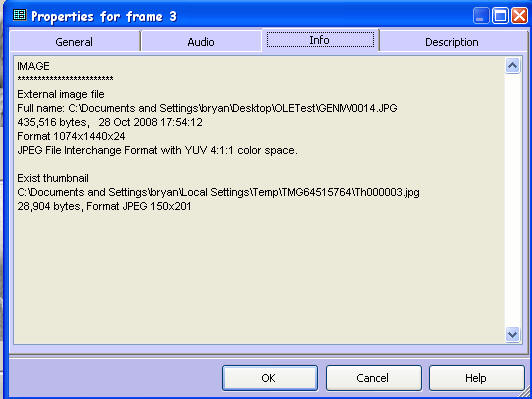
Enjoy! - BeeSoft
![]()