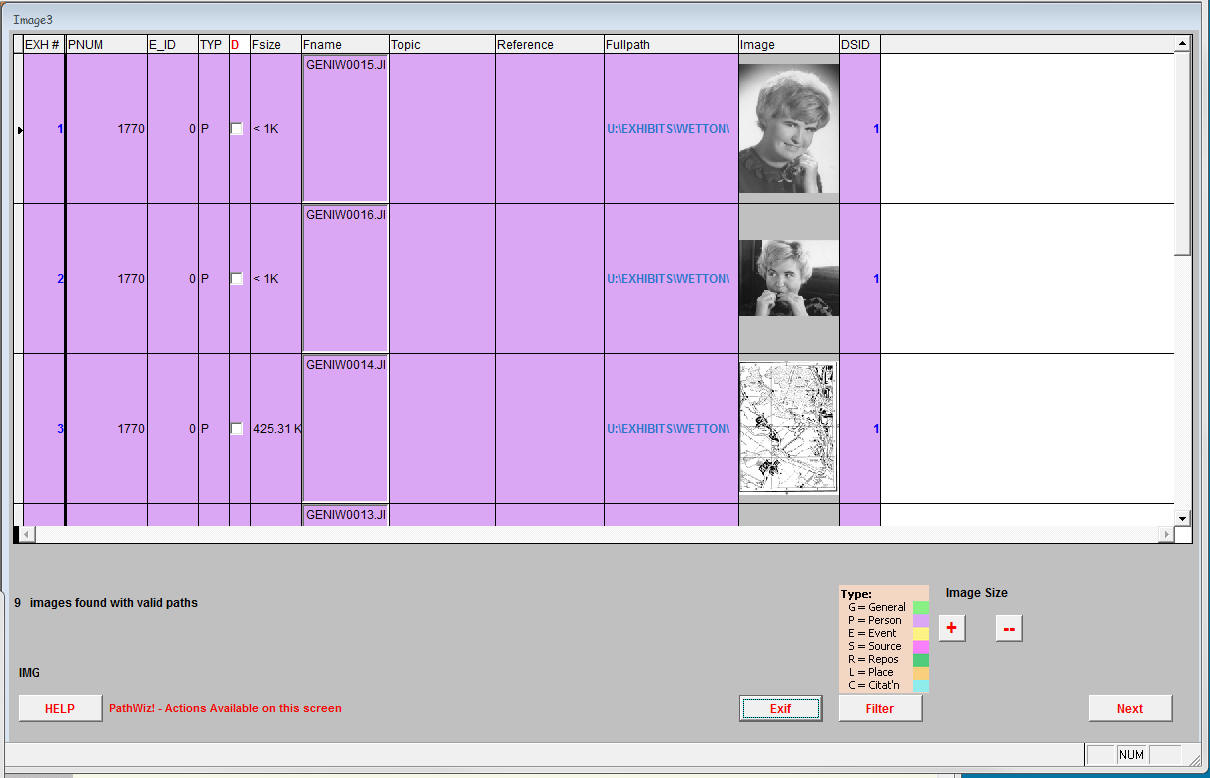
Updated on 21 Dec 2009
Edit/modify all existing images from a single sorted list
Example
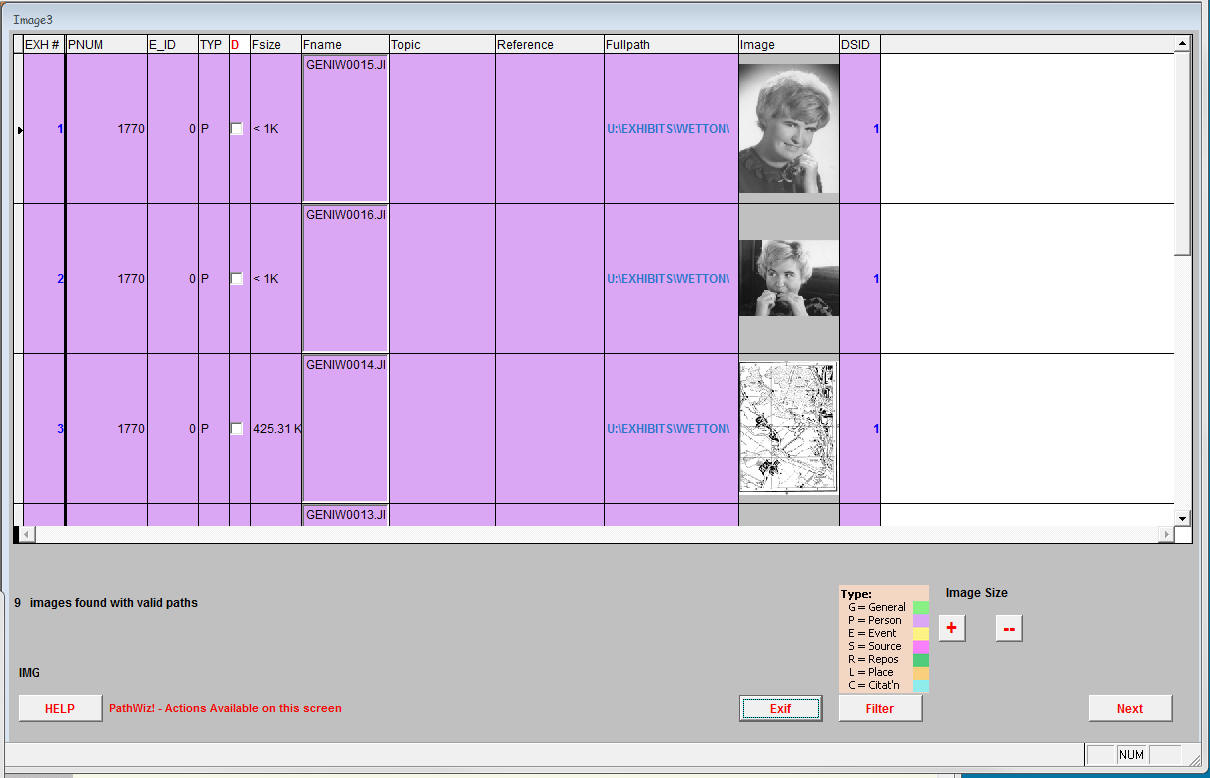
- You may have a number of exhibits in your project you no longer want.
To Delete them individually simply select each in the D column:
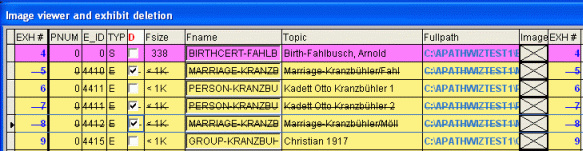
(Please note: Delete is only possible before any Filter has been applied during that session)
Clicking in the D checkbox to delete an exhibit - option to delete ALL
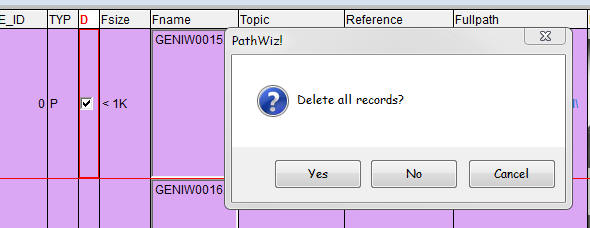
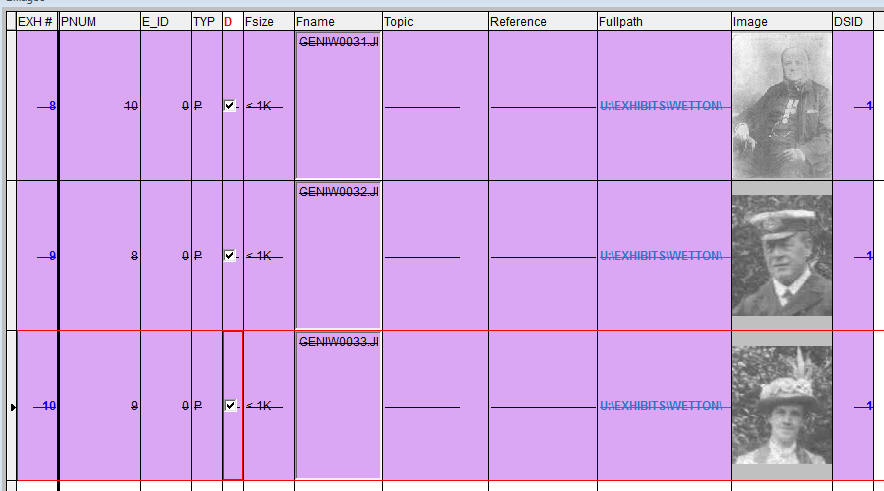
Deleted records show with a 'strikethrough'
Proceed by [Next Button]
Controls available on this screen.
- Several Image field thumbnail sizes are available (the following example gif shows 3 sizes, including none) and the exhibit entries are colour coded by exhibit Type
(eg Person or Event exhibits etc)
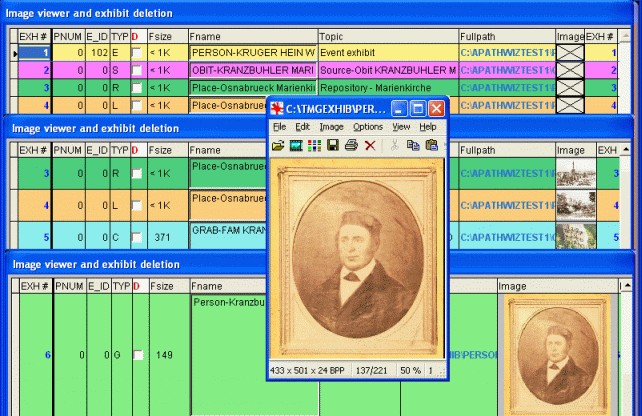

- To open an image for Editing in the PathWiz! image editor, click on the filename
- You may filter the list by Type. The following example shows filtering for all exhibits of a single Person