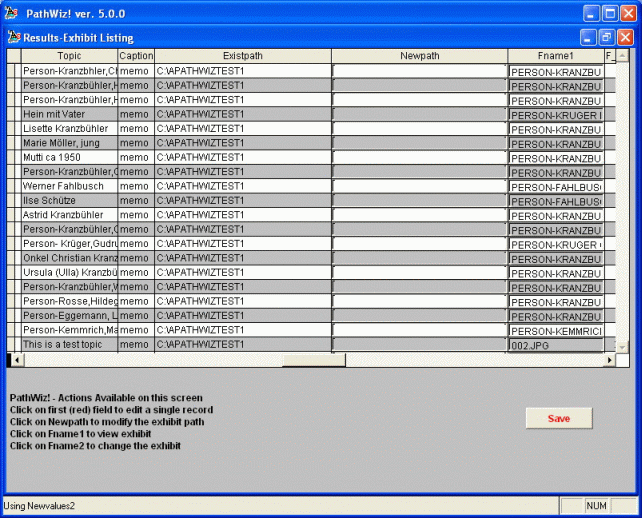
Changing Paths and Replacing a file
Updated on 02 Nov 2007
Changing Paths
- doubleclick in the Newpath field for the exhibit you wish to change
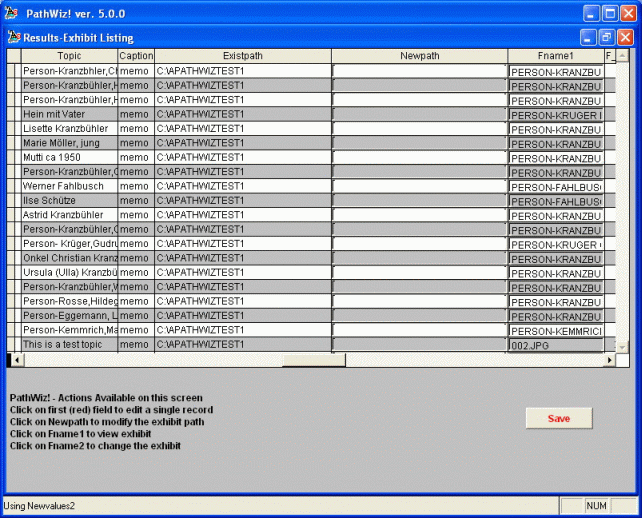
You'll have the choice to select a new folder or to simply change the drive letter for the current folder .
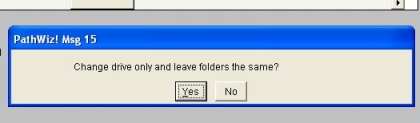
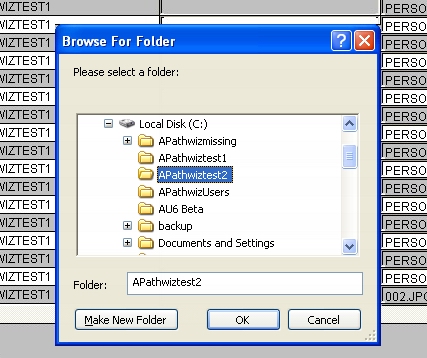
To change the drive only, choose your target drive letter from a drop down - (not shown here)
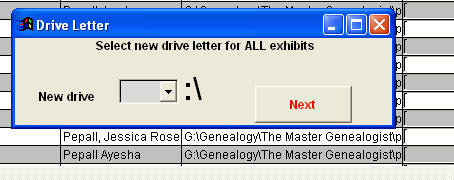
Change either the selected entry or ALL of the same original path
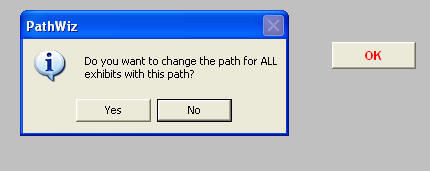
You can even copy the exhibits from the old to the new path
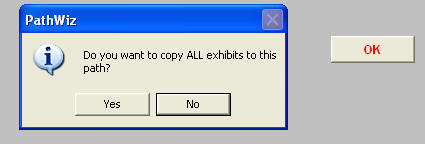
Here are the new path entries after just a drive change
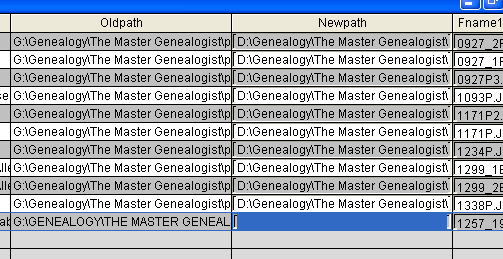
You can also replace an external exhibit file with a different one - double-click in the fname2 field for the exhibit and find the new file on your computer
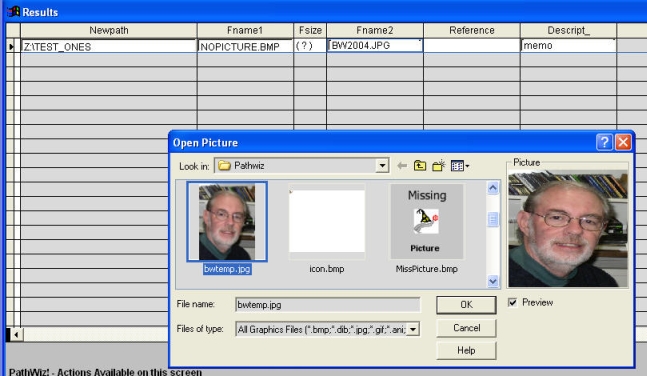
Enjoy! - Bryan's BeeSoft ![]()