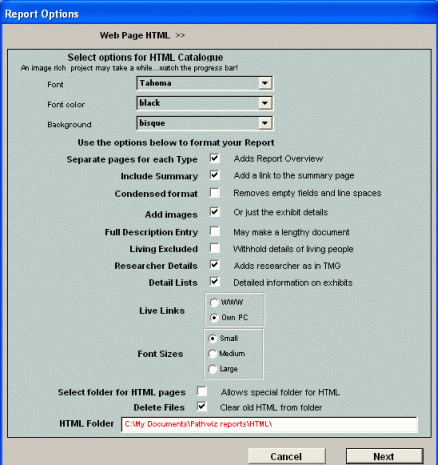
This Page explains the various options for HTML catalogues created with PathWiz!
Updated on 02 Nov 2007
After selecting "Create a Report in HTML" followed by [Next] in the main Report Options screen, you will be presented with the Web Page HTML Report Options screen:
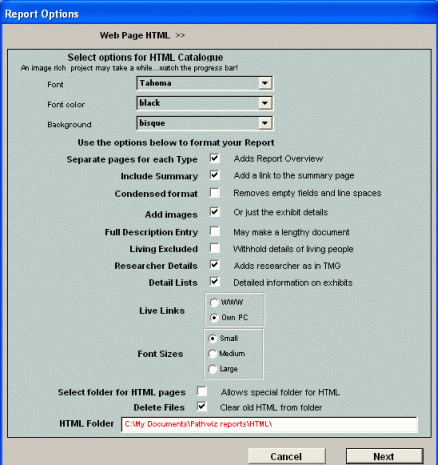
You may then choose your preferences and the selections will be saved for reuse at a later time
1. Several Fonts, Font colors and Background colors are available for selection in drop-down lists. For examples of each choice, please see here
2. Separate pages for each type:
- When selected, it will create a Report Overview page with links to the exhibit pages, separated by Attachment, for example Person, Event, Source exhibits etc.
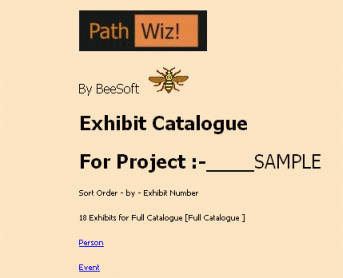
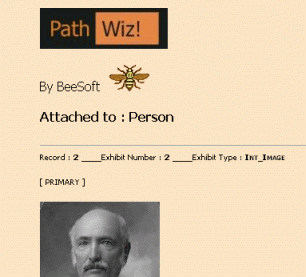
- When not selected, one HTML page will be created containing all exhibits
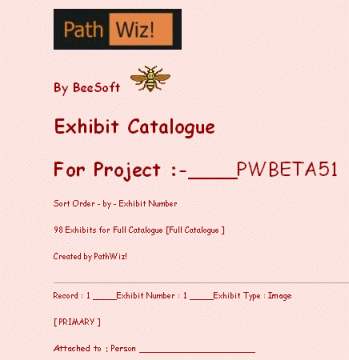
3. Include Summary:
- A Summary of all existing exhibits will be created in HTML format (similar to this PathWiz! Summary) and linked to from the main HTML page
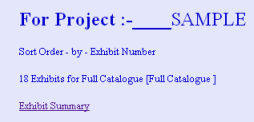
4. Condensed Format:
- Fields containing no data are excluded and empty lines removed to create a more 'compact' report.
5. Include Images:
- This selection will add thumbnails of your images in the catalogue (provided thumbnails are enabled in TMG)
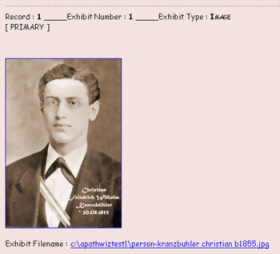
- if this option is not selected, thumbnails are not shown but the original external exhibits, provided they can be found on your PC, may be viewed in your browser via the linked path/file name
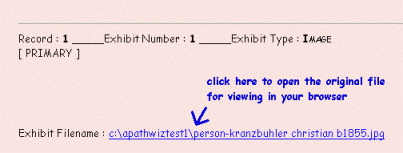
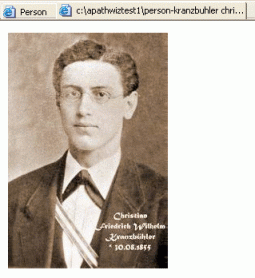
6. Full Description Entry:
- The report will contain the complete contents of the exhibit Description field
(this option is not available if Condensed Format is chosen)
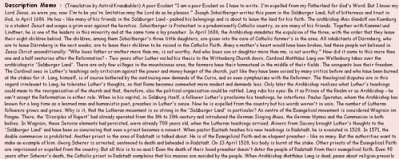
7. Living Excluded:
- The catalogue will not contain Person exhibits and details of individuals with the TMG Living flag set to Y or ? in your project
(Please note: This suppresses only Person exhibits of living persons, not exhibits attached to Events, Sources etc which are connected with living persons)
8. Researcher Details:
- Name and contact details of the researcher as entered in TMG for this project are added to the main HTML page, including a link to send an email and also a link to the researcher's website, provided the URL is entered in TMG.
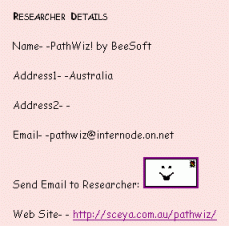
9. Detail Lists:
- The main page will contain the following links
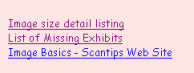
1. An Image Size Details listing page (showing the size values of your actual image exhibits, provided they can be found in their given path)
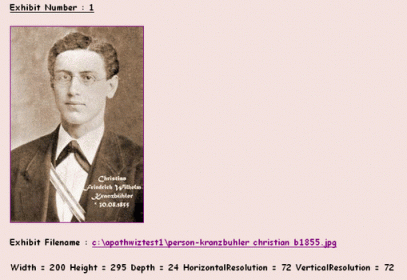
2. A Missing Exhibits page (showing the TMG thumbnails and paths of exhibits which can't be found)

and 3. also a link to a website with scanning tips for your convenience
10. Live Links:
![]()
- WWW: No links to the actual external exhibit files will be created since they won't be available online in that path if you choose to upload the HTML catalogue to your website.
- Own PC: If the external exhibit file is found on your PC, the thumbnail as well as the path are active links which will open the file in your browser for easy viewing.
11. Font Sizes:
- 3 Sizes are available: Small, Medium and Large - see here for examples
12. Select folder for HTML pages:
- Selecting this option allows the user to browse to a custom folder of choice where the HTML files will be saved. If this option is not selected, the HTML catalogue will be saved to the HTML default folder: Pathwiz reports\HTML\ in the My Documents directory.

13. Delete Files:
- PathWiz! must delete previous contents of the chosen HTML folder before a new report is created in order to prevent 'wrong' entries in the new catalogue.
14. HTML Folder:
- The path shown here is the currently selected HTML folder.
When your are satisfied with your selections, click [Next] to create the HTML catalogue. It will be opened in your default browser automatically when the creation is finished.
After the report creation, you will be notified where the report has been saved:
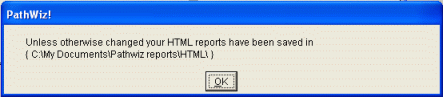
Click here to open a small HTML report example.
Enjoy! - Bryan's BeeSoft ![]()