by BeeSoft ![]() ©
2004, 2005
©
2004, 2005
Global Actions, including creating catalogues, editing images and/or deleting exhibits, global drive changes, importing Person exhibits, managing TMG Paths, finding unused exhibit files, viewing persons in TMG that are accented if they have at least one exhibit attached and globally changing strings of text in exhibit paths.
|
|
PathWiz! Step 3
- Create a Catalogue -
Updated on 12 Jan 2010
1. Create a Catalogue of
Exhibits:
This is the Main Report Options screen, where you choose some general options
and your preferred report type:

- You may wish to create a report containing only Missing exhibits which cannot be found in their folder entered in TMG
- A catalogue containing only Primary Person exhibits may be created
- A drop-down list allows you to choose one of 14 different Sort options - changing the order in which the exhibits will be shown accordingly:
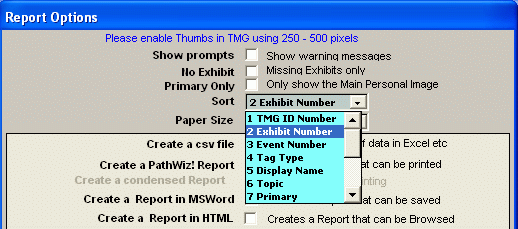
- You're able to choose between US letter format or A4 format for printed reports from a drop-down list
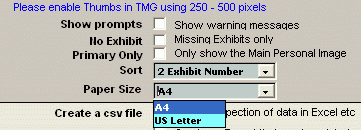
Select the Report Type you wish to create
The General Report Options window will show a small example of the report
type you have chosen:
(e.g. example for PathWiz! Report shown here)
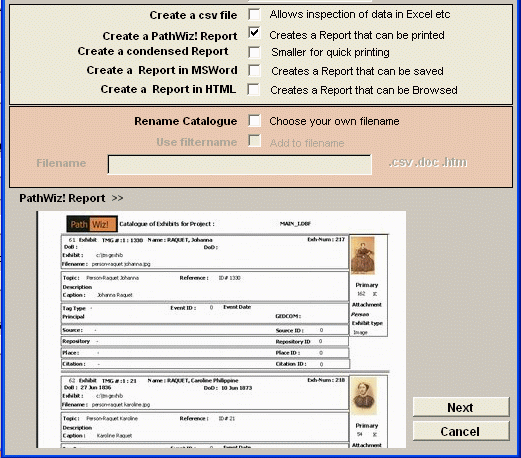
Four different Report Types are now available:
- A CSV file which allows the data to be viewed
in a spreadsheet program (i.e. MS Excel)
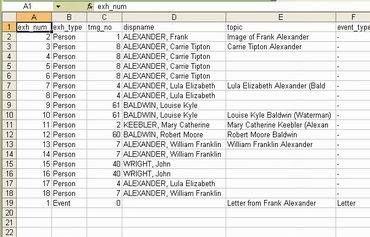
- The PathWiz! Report for printing of the
exhibits in a concise form - it is also available in a condensed form
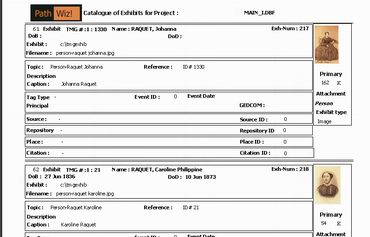
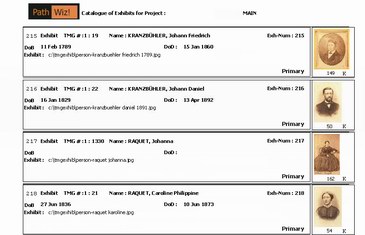
- The comprehensive MSWord Catalogue
(note: MSWord must be installed on your PC for creation of the report)
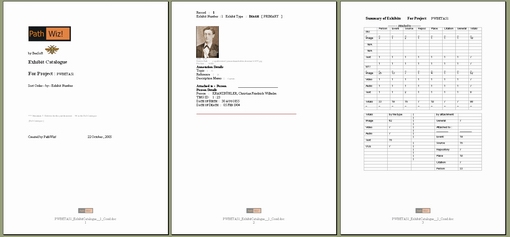
- and, new in PathWiz! version 6, now also in
website HTML format.
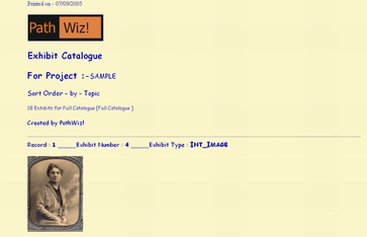
- CSV, MSWord and HTML catalogues may be custom named.
Select this option and type the file name in the provided field:
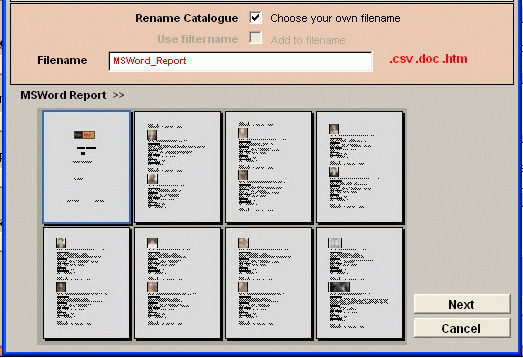
After you have finished your selections, click [Next] and follow the screens, which will differ depending on the chosen report type:
- For CSV Reports, you have the option to save it to the default folder ...\PathWiz Reports\CSV\ in the My Documents directory or, if the box is selected, browse to a folder of your choice:
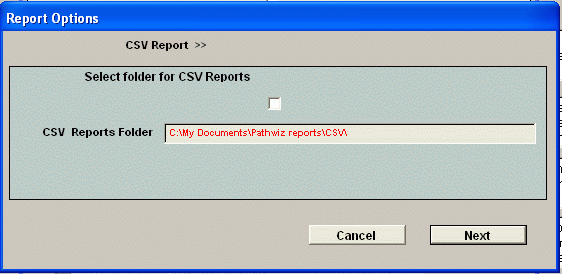
- PathWiz! Reports will be created without further selections
- For explanations of MSWord specific options, please click here
- The HTML specific report options are detailed here
Click for more Report Examples
Updated on 12 Jan 2010
STEP 3
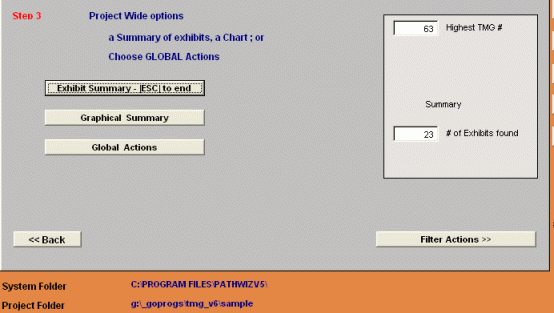
1 - Produce a Summary of Exhibits report so that you know what Exhibits you have deep down in your project.
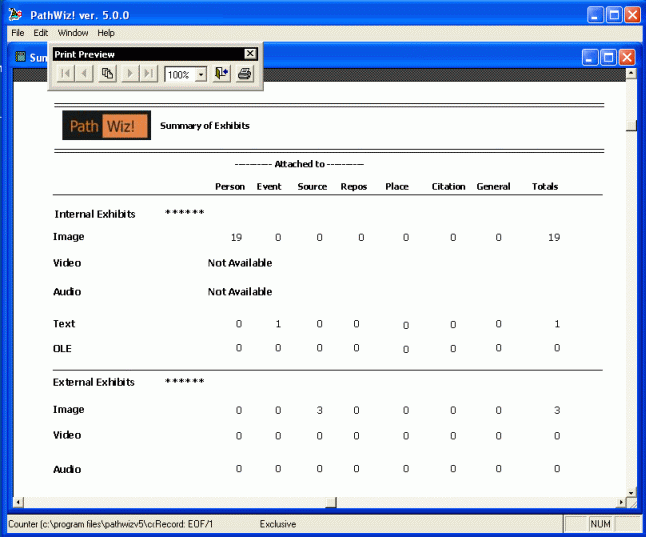
2 - You can also view a Chart of Exhibits
of the distribution.
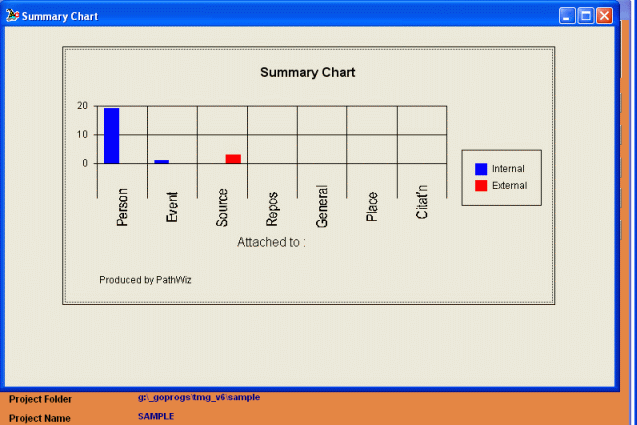
3 - Undertake some Global
Actions over the whole project: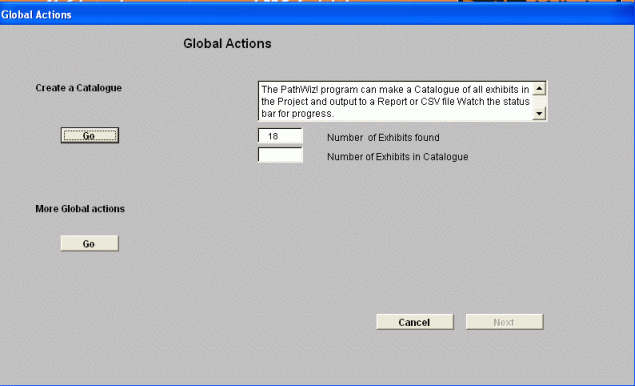
Available in Step 3 - Global Actions:
| 1. Create a Catalogue - a variety of reports is available |
Or |
2. More Global
Actions:
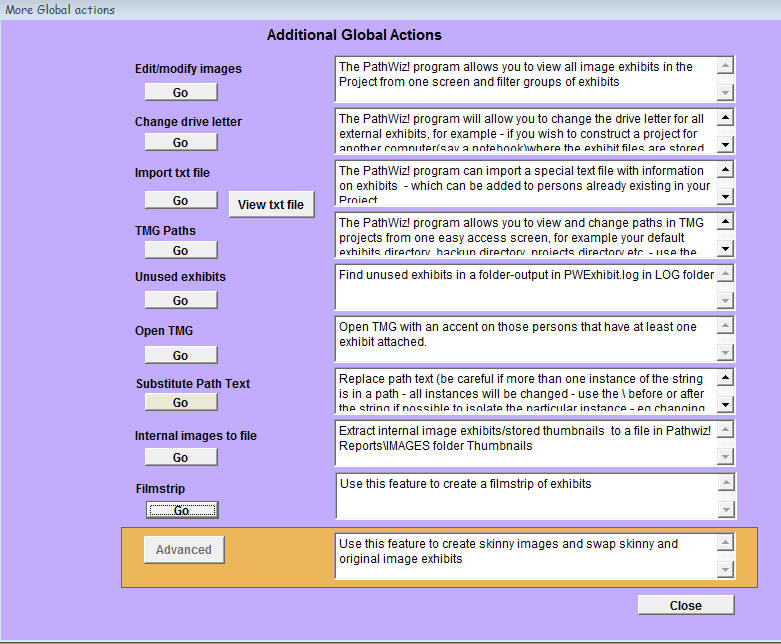 |
Internal Images to files
- creates files of internal exhibits</