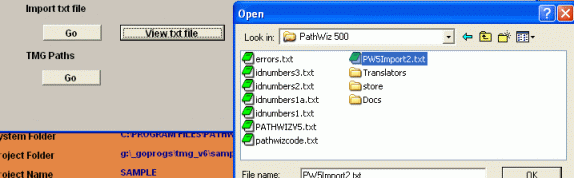
Updated on 05 Mar 2013
Import many new Person Exhibits or exhibit details at once from a text file
The two Import modes are
1 [Y] - Add new exhibits to an existing name in TMG
2 [N] - Add additional field entries to existing exhibit records ( identified by
exhibit number as shown in the Exhibit Log in TMG.
- You may view the text file prior to importing by using the [View txt file] button then select your existing text file (see further details how to create the text file here)
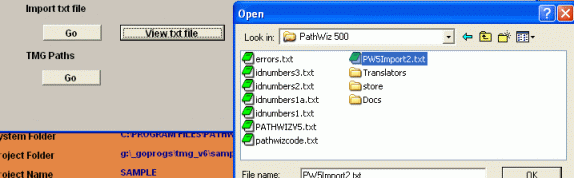
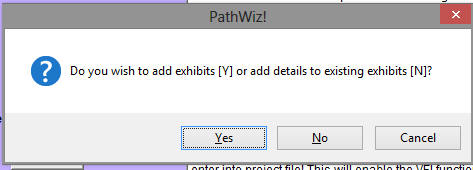
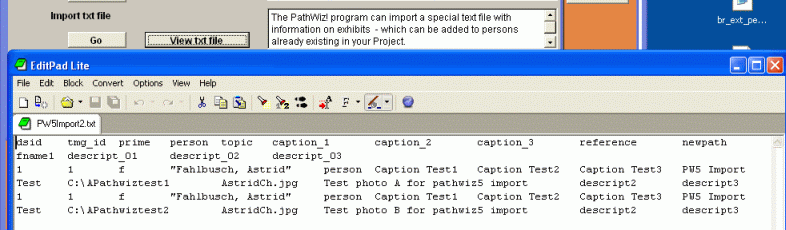
- For the actual Import simply click on [Go], select the text file again and when notified that the import is ready proceed to Step 8 - [Test/Update Records]
The text file is easy to create in a spreadsheet program with the following columns:
(Please note - in order to accommodate long captions and/or descriptions, each of those fields has 3 possible entry columns - you may leave the data fields empty but the columns must be included in the text file)
For TMG v5

Since TMG v6 a new field is available - Caption - for each exhibit

When you've finished entering the to be imported data in your spreadsheet program, Save As a TAB separated txt file.
Enjoy! - Bryan's BeeSoft