Choosing which exhibits to work on = Filtering
Updated on 13 Dec 2008
You now may work on All or a particular set of exhibits and conditions (filters):
![]()
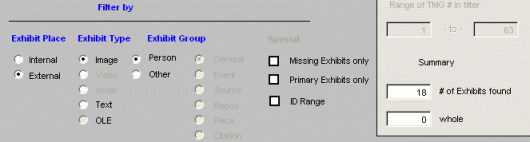
You can choose to show 'Missing Exhibits Only' which cannot be found in the folder entered in TMG's Exhibit Log (sometimes showing as 'Frowny faces' - but please note: the exhibits may still show an image in the TMG Exhibit Log if thumbnails were created before the linked external file was moved or deleted)
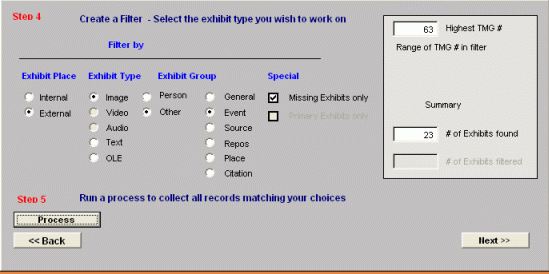
and/or 'Primary Exhibits Only' (e.g. those shown on Charts etc)
You are also able to limit the exhibits to a range of Person ID numbers (ID Range)
(note: this filter will only show Person exhibits):
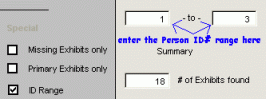
Or
Now it is possible to filter exhibits by an existing TMG flag:
![]()
And finally, in case of Event exhibits, you may now filter for a particular Tag Type only. (Remember Catalogues can be created for each filter used - No need for a complete catalogue if not required for particular editing requirements.):
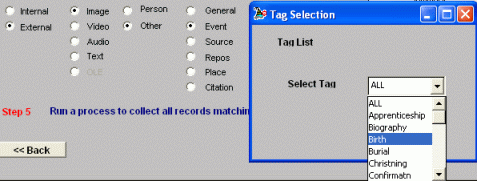
STEP 5
Pressing the [Process] button will select the relevant exhibits matching the filter (shown in blue Exhibit_Int_i_PE) and report how many have been found.

You will be notified if no exhibit entries in TMG are found for any given filter and asked to select a different one:
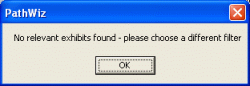
- again followed by [Process].
Click [Next] to continue to steps 6 and 7 = creating filtered reports and/or making changes to this group of exhibits.
Enjoy! - Bryan's BeeSoft ![]()