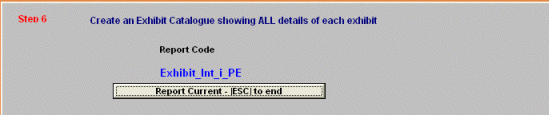
Creating filtered reports and making changes to the chosen exhibit group
Updated on 13 Dec 2008
STEP 6
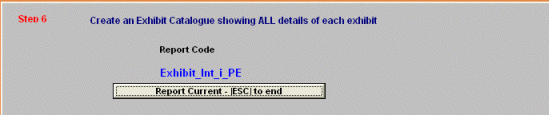
You can choose to preview or print a report of the
EXISTING entries or write a text file to disk to save paper. Separate reports
are available for each filter and 4 Report Types are available
(see Step 3 - Global Catalogues for details for each report type).
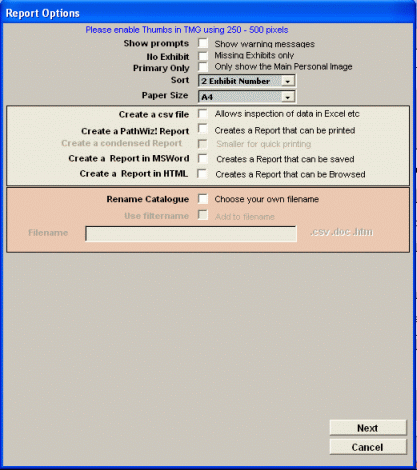
Sample Report - Internal Image exhibits attached to Persons
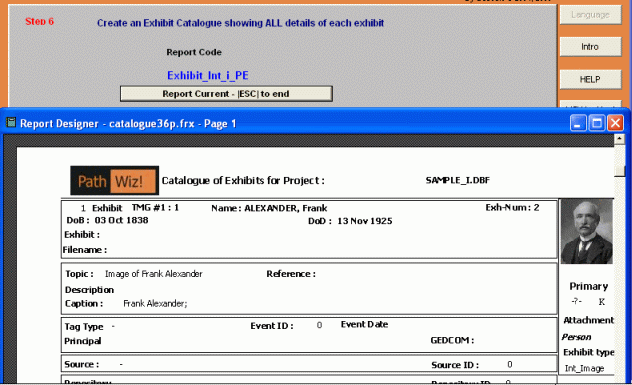
Clicking the [View/Modify] button
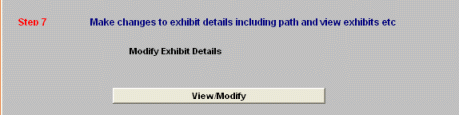
The existing path and file name for the chosen type of entries are presented in a grid. Just double-click on the item you wish to change.
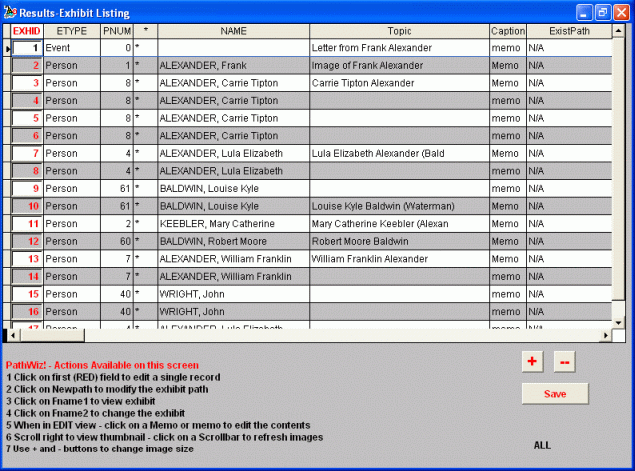
Actions now available on a [Help] button
Scroll right to see thumbnails of image exhibits:
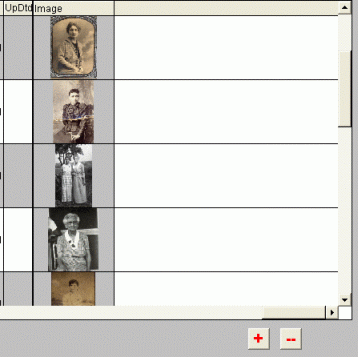
and use [+] or [-] buttons to increase or decrease the thumbnail size
| 1. Viewing exhibits |
| 2. Changing Paths (or just the drive letter) and/or Replacing files | 3. Modifying Topic, Reference, Caption (TMG v6 or later) and Description fields |
| 4. Sound, Video and OLE |
| 5. Extracting an internal exhibit to an external file |
Also see Browse Help Pages here
When you have finished your changes click
![]() and proceed to STEP 8 [Test-Update Records] where you will be also able to create a Changes Report which is a log of each change made.
and proceed to STEP 8 [Test-Update Records] where you will be also able to create a Changes Report which is a log of each change made.
Enjoy! - Bryan's BeeSoft ![]()