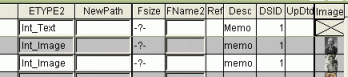
Extracting internal exhibits to external files
Updated on 02 Nov 2007
- As of version 6.1 it is also possible to extract an internal exhibit to a JPG or text file, respectively, into a folder of your choice. This will create a copy file of the internal exhibit and does not change the internal exhibit in TMG in any way.
In order to do so you'll need to select All Exhibits in Step 4 , continue through Step 5 [Process], then onto Step 7 View/Modify.
- here click in the ETYPE2 field of the internal exhibit you wish to extract:
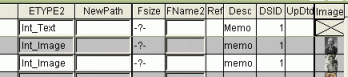
- in the opening browse window choose to the folder where you wish the new file to be saved,
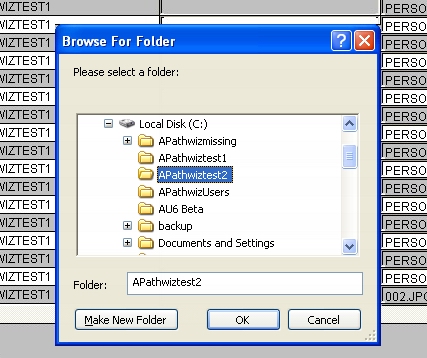
- then enter a file name of your choice, followed by [Close]:
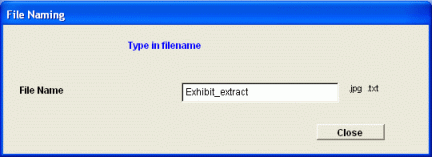
- in case of an image file you'll have the option to either open the new *.jpg file in your associated image editor for editing or just view it in QuickView:
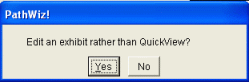
- in case of a text file the new *.txt file will be automatically opened in Notepad.
Enjoy! - Bryan's BeeSoft ![]()