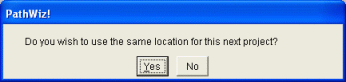
Opening and preparing your project for use with PathWiz!
Updated on 27 Oct 2010
STEP 1
Select the folder your TMG project data files are in either from the list (each location is saved for later quick selection) or using the [Select TMG Project Folder] button.
When asked if you wish to use the same location for this next project as before:
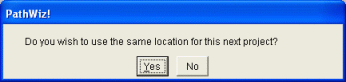
clicking [Yes] will take you to the root folder of the previous selection, clicking [No] will allow you to browse to a completely different location.
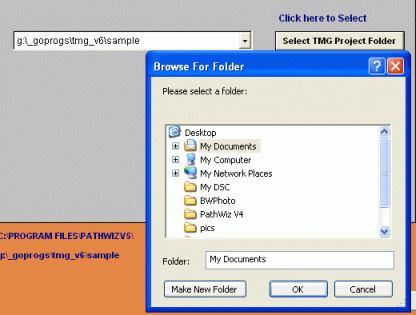
After you have selected a project you can click the [Next] button and move on to STEP 2
STEP 2
The appropriate TMG project table or tables ( _I.dbf) will show in a combo box.
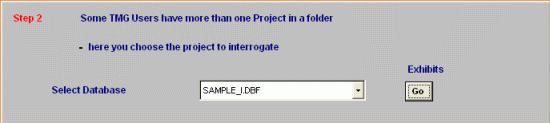
- If the folder selected in Step 1 contains only one project, the necessary
files will be prepared automatically.
- If the folder contains more than one project, select the project you wish to
work on from the drop-down list and click [GO] to ready the system for your
use.
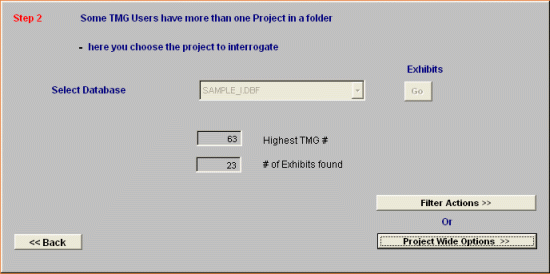
-A copy of this file is made
for safety ( COPY_I.dbf. )
-A temporary database file is created which will
provide a 'container' for your changes (ie new data paths or annotations
etc) until you are completely satisfied.
Various values pertinent to Exhibits found in the project will be shown.
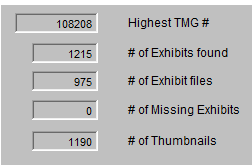
These values (and others) can also be found in the pathwiz.log file:-
NumberOfExhibitsFound=1217
NumberOfThumbs=1194
NumberOfEventsFound=52160
NumberOfLogItemsFound=139
MissingExhibits=0
ActualExhibits=989
In this project 1217 is the number of exhibits ( rows in the _I table) as reported in the Exhibit LOG ...( bottom RHS of EL)
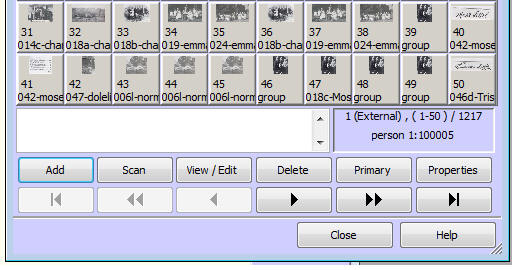
This value has NOTHING to do with the number of potential exhibit files which
happen to be in the exhibit folder(s).
If your # of Exhibit files is less than your # of Exhibits found, the difference
indicates there are exhibits that are used more than once.
The number of thumbnails is obtained by a count of how many rows have an empty
THUMB field.
If all of your exhibits are photos, then the number of Exhibits and the number
of Thumbnails should match. If you know you donít have any exhibits other than
photos and there is a difference in the numbers, then close PathWiz and open TMG
and do the following:
Preferences / Current Project Options / Advanced
Uncheck 'Save image thumbnails' / Click OK
File / Maintenance / Optimize
Preferences / Current Project Options / Advanced
Check 'Save image thumbnails' / Click OK
Close TMG and re-start PathWiz. When you again get to the step with the values,
you should see a more accurate representation.
.
Now you may continue to Step 3 [Project Wide Options] or skip those Global Actions and go directly to Step 4 [Filter Actions]
Enjoy! - Bryan's BeeSoft ![]()