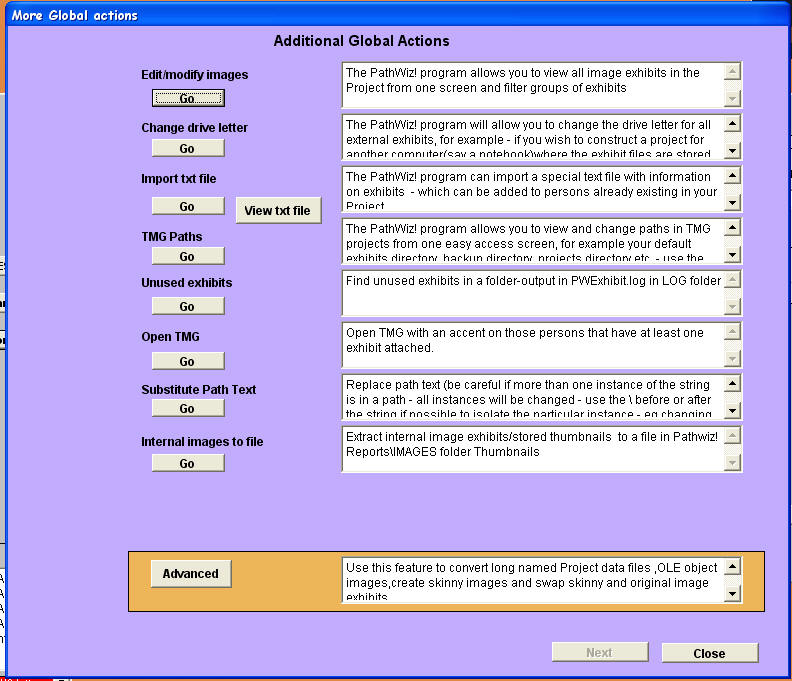
Updated on 30 Nov 2008
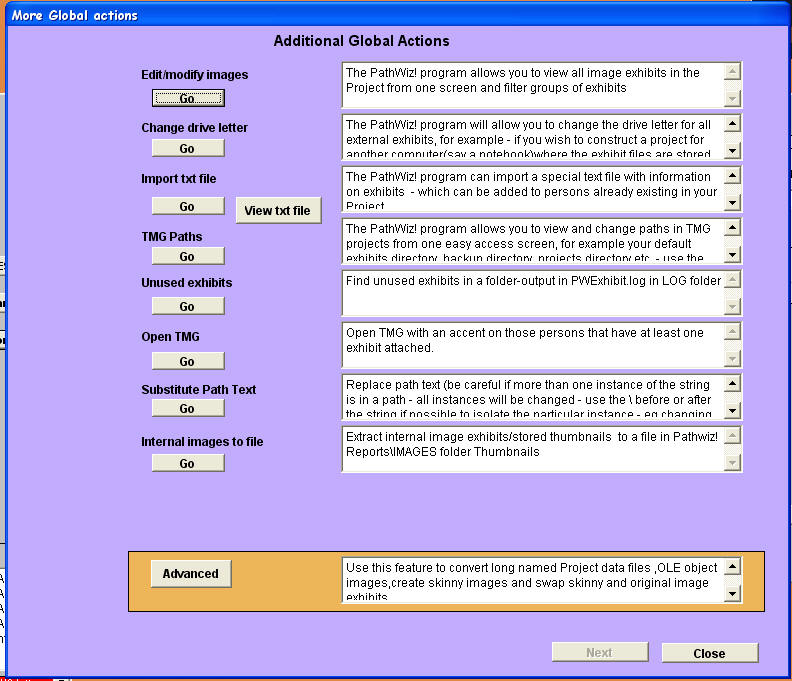
There may be situations when you wish to do more with your Exhibits - convert OLE exhibits or create 'skinny' files.
This is now possible in PathWiz! with the Advanced options.
Change to Advanced Mode on the main screen

This will enable the [Advanced] button shown in the previous window
NB No changes will be made to your TMG files (including Exhibit Log) until you choose to [Commit] them in Step 9.
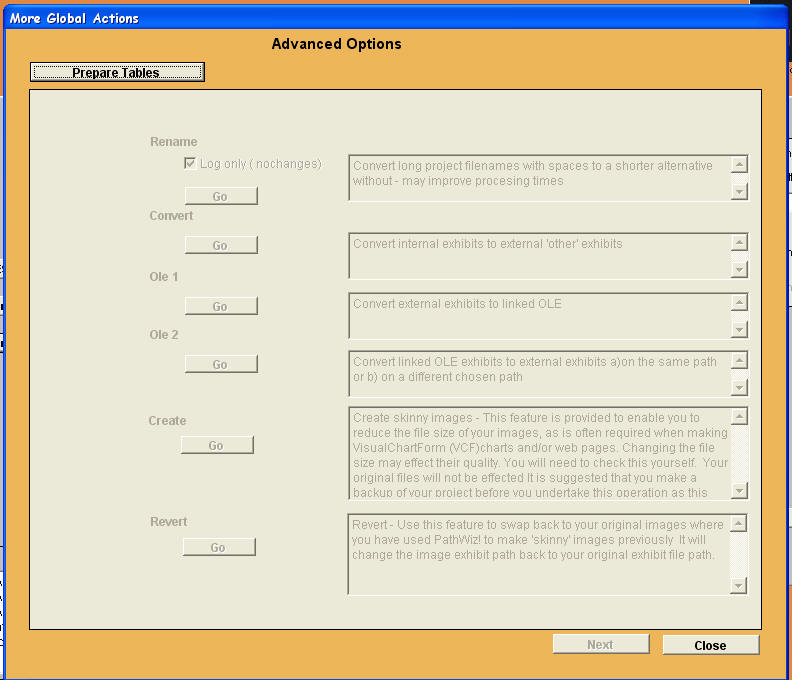
[Prepare Tables] - after this action the lower panel options will be enabled
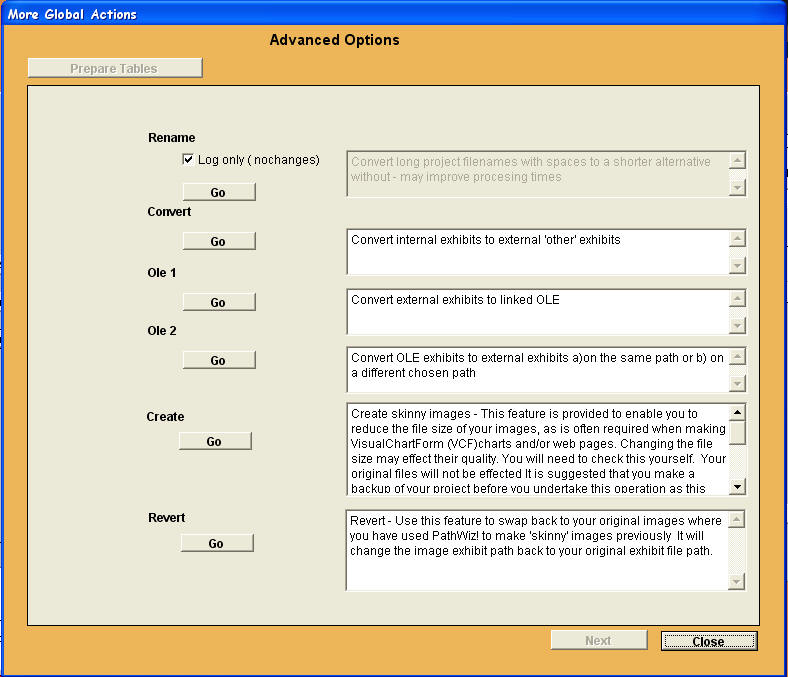
Selecting Rename Option to rename a projects tables to a shorter filename ( some accidently accept a default in TMG and get a very long filename on each table.
Selecting Convert Option to create external exhibits from internal exhibits.
Selecting Ole 1 Option to create OLE exhibits from external exhibits.
Selecting Ole 2a Option to create external exhibits from OLE exhibits on the existing path.
Selecting Ole 2b Option to create external exhibits from OLE exhibits on a path of your choice ( ie a new path).
Selecting Create Option to create 'skinny' external exhibits
Selecting Revert Option to revert to original external exhibits
Enjoy! - BeeSoft
![]()